I got contacted by a couple of users who wonder how to enter results for Viral Loads on iStayHealthy iPhone.Let me just start by saying, that it is possible to enter Viral Loads (for both HIV and HepC). In fact this is one of the core features that was available in iStayHealthy from the beginning.
Adding/entering new Viral Loads (or any other results) is done in the Add Results/Edit Results menu of the app.
You will find the fields for entering Viral Loads underneath the section for CD4 count and CD4%.
There are 2 types of Viral Loads you can enter: the first (top) one is for HIV. The bottom one is for HepC.
To enter a new Viral Load result for HIV do the following:
- make sure the “undetectable” switch is set to Off (this should be the default value).
- tap on the space just above the “undetectable” switch. In the default setting, you should see a greyed out text “Value”.
- a keyboard pops up that allows you to enter the numerical value.
- hit the ’Done’ key on the keyboard when done - keyboard will disappear.
The picture below shows the entire dialog for adding results.
To enter a new VL result tap on the area shown in the red circle. But - as I said ensure that you have “undetectable” switch set to Off.
If you want to enter an undetectable result for HIV do the following:
- turn the “undetectable” switch to On
- Note: if the switch is set to On you will not be able to enter a value in the VL field.
For HepC VL the steps are exactly the same. However, for HepC the default setting is that the HepC viral load is set to “undetectable”. Therefore, in case you have to record a HepC VL value you would need to turn the “undetectable” switch to Off.
Since this feature seems to have created some confusion I will revamp the UI to make data entry for VL clearer in the next version.







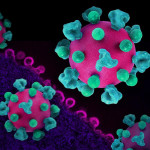
Comments
Comments